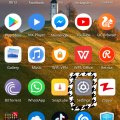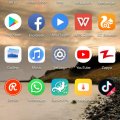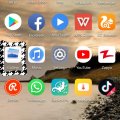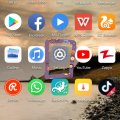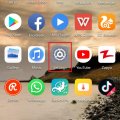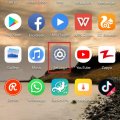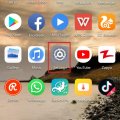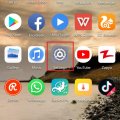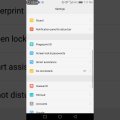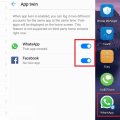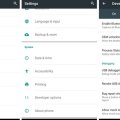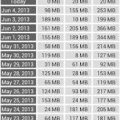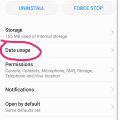Telecom Tips
R
Rebecca499
Updated
February 20, 2019
435 0 5 0
How to Block the GPS on Your Android mobile?
Enter the complete details of the tip you want to share.
In this era of diminishing privacy, users are more sensitive about their personal belongings. Many mobile softwares track your location to enhance their services but on the other hand its been annoying while you think that someone is watching you. So its very easy way to block your GPS location services.
1: First open your mobile settings
2: Now select option "Settings and Privacy"
3: Now select option "Location Access"
4: You will see that "Access my Location" option is ON
5: Turn Off this option
This tip is relevant to: Smartphone | All Android Huawei P20 Lite | . If this tip is related to a smart device, then it could be applicable to other similar devices and mobile OS as well.
If you would have used this tip please enter your comments using the comments button below. You can also Share a Telecom related Tip or Trick that you know.
Telecom Tips
R
Rebecca499
Updated
November 06, 2018
630 0 5 0
Ultra Battery Saver Mode
Enter the complete details of the tip you want to share.
How to use Ultra Battery Saver Mode in Huawei P20 Lite?
Sometimes you have a little battery percentage and you didn't have enough time to charge your mobile battery.
Ultra Battery Saver Mode is an excellent feature to use your mobile for maximum time with little battery percentage.
It allows you to use some specific applications and stops remaining background applications.
You can add many applications in Ultra Battery Saver Mode for your convenience.You can end Ultra Battery Saver Mode whenever you want.
Lets check it out how it works.
1: Suppose you are on Home Page of your mobile.
2: Scroll Down from top of screen to use further settings options and click on "Ultra Battery Saver" option.
3: Now it will ask you to Enable this feature. Click on "Enable" option.
4: Now your home screen will turn into black color and you will see only 3 applications on your home screen. It means now you can use only these 3 applications. All remaining applications will be stopped. No internet connectivity. If you want to add further applications then click on "+" sign to add further applications.
Lets suppose you want to End this feature. Click on top right option.
5: Now it will ask you to End this feature. Click on "Exit" option to end this feature.
Sometimes you have a little battery percentage and you didn't have enough time to charge your mobile battery.
Ultra Battery Saver Mode is an excellent feature to use your mobile for maximum time with little battery percentage.
It allows you to use some specific applications and stops remaining background applications.
You can add many applications in Ultra Battery Saver Mode for your convenience.You can end Ultra Battery Saver Mode whenever you want.
Lets check it out how it works.
1: Suppose you are on Home Page of your mobile.
2: Scroll Down from top of screen to use further settings options and click on "Ultra Battery Saver" option.
3: Now it will ask you to Enable this feature. Click on "Enable" option.
4: Now your home screen will turn into black color and you will see only 3 applications on your home screen. It means now you can use only these 3 applications. All remaining applications will be stopped. No internet connectivity. If you want to add further applications then click on "+" sign to add further applications.
Lets suppose you want to End this feature. Click on top right option.
5: Now it will ask you to End this feature. Click on "Exit" option to end this feature.
This tip is relevant to: Smartphone | All Android Huawei P20 Lite | . If this tip is related to a smart device, then it could be applicable to other similar devices and mobile OS as well.
If you would have used this tip please enter your comments using the comments button below. You can also Share a Telecom related Tip or Trick that you know.
Telecom Tips
R
Rebecca499
Updated
November 04, 2018
836 0 5 0
Hide your Gallery folders Huawei P20 Lite
Enter the complete details of the tip you want to share.
How to Hide your albums in Gallery?
Sometimes you have some embarrassing pictures or videos and you want to hide them for any purpose.
Sometimes your mobile settings disturb and every picture in email downloaded and save to your gallery with new folder. So if you would delete it then your pdf file will be disturb. So here is a solution. Hide as many albums as you want in your mobile gallery without any external App downloaded.
1: Open "Gallery" of your mobile.
2: Click on bottom left 3 dots to open further setting options.
3: Click on "Hide Albums" option.
4: List of all folders will open up.
5: Mark any folder whom you want to Hide. It will be mark in blue color.
Sometimes you have some embarrassing pictures or videos and you want to hide them for any purpose.
Sometimes your mobile settings disturb and every picture in email downloaded and save to your gallery with new folder. So if you would delete it then your pdf file will be disturb. So here is a solution. Hide as many albums as you want in your mobile gallery without any external App downloaded.
1: Open "Gallery" of your mobile.
2: Click on bottom left 3 dots to open further setting options.
3: Click on "Hide Albums" option.
4: List of all folders will open up.
5: Mark any folder whom you want to Hide. It will be mark in blue color.
This tip is relevant to: Smartphone | All Android Huawei P20 Lite | . If this tip is related to a smart device, then it could be applicable to other similar devices and mobile OS as well.
If you would have used this tip please enter your comments using the comments button below. You can also Share a Telecom related Tip or Trick that you know.
Telecom Tips
R
Rebecca499
Updated
November 01, 2018
499 0 5 0
Safe your Private Files
Enter the complete details of the tip you want to share.
How to use File Safe option to secure your videos, images and other files?
Privacy is very important in these days. Sometimes you want to safe your private or personal files from others. So Huawei has a file safe option so that you can save your videos and images to a safe location and nobody knows it.
You can add as many files as you need depending upon your mobile internal space.
1: Open "settings" of your mobile
2: Open "Security and Privacy" option
3: Now select "File Safe" option
4: Now it will ask you to set up your password. Either a number password or your fingerprint.Next time when you want to open it then it will ask you to enter a number password or press your fingertip against sensor.
5: Now you have 4 different folders to save your files.
Privacy is very important in these days. Sometimes you want to safe your private or personal files from others. So Huawei has a file safe option so that you can save your videos and images to a safe location and nobody knows it.
You can add as many files as you need depending upon your mobile internal space.
1: Open "settings" of your mobile
2: Open "Security and Privacy" option
3: Now select "File Safe" option
4: Now it will ask you to set up your password. Either a number password or your fingerprint.Next time when you want to open it then it will ask you to enter a number password or press your fingertip against sensor.
5: Now you have 4 different folders to save your files.
This tip is relevant to: Smartphone | All Android Huawei P20 Lite | . If this tip is related to a smart device, then it could be applicable to other similar devices and mobile OS as well.
If you would have used this tip please enter your comments using the comments button below. You can also Share a Telecom related Tip or Trick that you know.
Telecom Tips
R
Rebecca499
Updated
October 24, 2018
439 0 4 0
NOTCH Display guidance
Enter the complete details of the tip you want to share.
How to get magnificent Notch Display option in Huawei P20 Lite?
Notch!!!!
Notch!!!!
It’s a new trendy design which is now available in all upcoming android and IOS mobiles. It gives more space for screen of mobile. Screen aspect ratio increases. Space occupied by notch was unused before this. Now this space is use for battery percentage and mobile signal statistics.
As it’s a new design so all Notch design mobiles have option to hide notch and get old version of mobile display.
1: open settings of your mobile
2: now select option “Display”
3: Now select option “Notch”
4: Now you have 2 options. Either to select Notch or hide Notch display by darkening the surrounding areas.
This tip is relevant to: Smartphone | All Android Huawei P20 Lite | . If this tip is related to a smart device, then it could be applicable to other similar devices and mobile OS as well.
If you would have used this tip please enter your comments using the comments button below. You can also Share a Telecom related Tip or Trick that you know.
Telecom Tips
R
Rebecca499
Updated
October 24, 2018
486 0 7 0
Restrict your Mobile Data for You Tube
Enter the complete details of the tip you want to share.
How to restrict your mobile data for YouTube?
YouTube has an amazing feature to download your favorite videos. Those videos update automatically when you connect your internet connection or when you turn ON your mobile data. When YouTube automatically update those videos then YouTube consume lot of mobile data. In this way all of your mobile data will be consumed.
YouTube has an amazing feature to download your favorite videos. Those videos update automatically when you connect your internet connection or when you turn ON your mobile data. When YouTube automatically update those videos then YouTube consume lot of mobile data. In this way all of your mobile data will be consumed.
Now you can restrict your mobile data for any app. Let’s restrict your mobile data for YouTube.
1: open settings in your mobile.
2: Now click on the option “Apps and notifications”
3: Now click on the option “Apps”
4: Now scroll down and click on the option “YouTube”
5: Now click on the option “Data Usage”
6: Now you can see mobile date option is ON
7: Now turned off that option and in this way your mobile data option will be restricted for YouTube.
This tip is relevant to: Smartphone | All Android Huawei P20 Lite | . If this tip is related to a smart device, then it could be applicable to other similar devices and mobile OS as well.
If you would have used this tip please enter your comments using the comments button below. You can also Share a Telecom related Tip or Trick that you know.
Telecom Tips
R
Rebecca499
Updated
October 10, 2018
405 0 4 0
Fingertip Sensor to swipe photos
Enter the complete details of the tip you want to share.
How to swipe your photos with Fingertip Sensor?
It’s an amazing feature. It brings an exciting feeling when you smartly use your mobile. It’s very easy. Lot of people don’t know about it because they don’t know about it. You have to search in your mobile settings to know more feature about your phone.
You can pick a call with your fingertip sensor, swipe your picture and lots of others options.
It’s an amazing feature. It brings an exciting feeling when you smartly use your mobile. It’s very easy. Lot of people don’t know about it because they don’t know about it. You have to search in your mobile settings to know more feature about your phone.
You can pick a call with your fingertip sensor, swipe your picture and lots of others options.
1: Open your mobile settings
2: Now just click on the option “Security & Privacy”
3: Now click on the option “Fingerprint ID”
4: Now turn on the option to swipe your pictures with your fingertip sensor.
This tip is relevant to: Smartphone | All Android Huawei P20 Lite | . If this tip is related to a smart device, then it could be applicable to other similar devices and mobile OS as well.
If you would have used this tip please enter your comments using the comments button below. You can also Share a Telecom related Tip or Trick that you know.
Telecom Tips
R
Rebecca499
Updated
October 24, 2018
478 0 5 0
Turn off screen shot sound in Android
Enter the complete details of the tip you want to share.
How to turn off screen shot sound in Android Mobiles?
Screen shot is an amazing feature to capture what you are seeing on your screen while doing any activity or you can use it as a reference laterally. But sometimes it seems very annoying when you heard the sound of screen shot which you can turn off if not needed.
Screen shot is an amazing feature to capture what you are seeing on your screen while doing any activity or you can use it as a reference laterally. But sometimes it seems very annoying when you heard the sound of screen shot which you can turn off if not needed.
1: Go to home screen of your mobile and click on “settings”
2: Now settings will open up. Click on the option “Sounds”
3: Now scroll down and click on option “More Sound Settings”
4: Now if you see that option of screen shot sound is “On”
5: click on it and turned it OFF
Now you can capture screen shot quietly.
This tip is relevant to: Smartphone | All Android Huawei P20 Lite | . If this tip is related to a smart device, then it could be applicable to other similar devices and mobile OS as well.
If you would have used this tip please enter your comments using the comments button below. You can also Share a Telecom related Tip or Trick that you know.
Telecom Tips
R
Rebecca499
Updated
October 09, 2018
489 0 4 0
Navigation Feature in Huawei P20 Lite
Enter the complete details of the tip you want to share.
How to Manage Navigation Feature in Huawei P20 Lite?
Navigation feature is a shortcut feature to close or go to main page and to open recent apps.
Navigation feature is a shortcut feature to close or go to main page and to open recent apps.
It’s easy to use and it gives an amazing feeling. You can use your mobile more easily.
Huawei has this feature in its latest models. Let me tell you how to use it in Huawei P20 lite.
1: First go to your home page like this and scroll down from top of screen to open more options
2: now click on top pen type option to open further options
3: now select option “Navigation Dock” to open this feature
4: now get instructions on how to use this feature. If you select “Hide Navigation bar” then top lower icon will be vanished and your screen will look little bit longer.
This tip is relevant to: Smartphone | All Android Huawei P20 Lite | . If this tip is related to a smart device, then it could be applicable to other similar devices and mobile OS as well.
If you would have used this tip please enter your comments using the comments button below. You can also Share a Telecom related Tip or Trick that you know.
Telecom Tips
R
rapa
Updated
September 27, 2018
510 0 1 0
Honor 8 unknown features
Enter the complete details of the tip you want to share.
Most people don't know it but if you go to settings on your Honor 8 smartphone you can actually enable some pretty cool and nifty features. You go to smart assistance and from there you can for example enable a feature that takes a screenshot every time you double tap your screen with your knuckles. You can also draw letters on the screen to open applications.
This tip is relevant to: Smartphone | Android 7 Nougat Honor 8 | . If this tip is related to a smart device, then it could be applicable to other similar devices and mobile OS as well.
If you would have used this tip please enter your comments using the comments button below. You can also Share a Telecom related Tip or Trick that you know.
Telecom Tips
S
smith019
Updated
September 19, 2018
794 0 3 0
Huawei Mobile
Enter the complete details of the tip you want to share.
Huawei P9 lite Android smartphone. Announced Apr 2016. Features 5.2″ IPS LCD display, HiSilicon Kirin 650 chipset, 13 MP primary camera, 8 MP front . Huawei P9 Lite smartphone was launched in April 2016. The phone comes with a 5.20-inch touchscreen display with a resolution of 1080 pixels by 1920 pixels. Turn the dreams of tomorrow into today's reality with the HUAWEI P9 lite, successor of the HUAWEI P8 lite. Flagship elements offered at a more affordable price, but compromises have been made and although the Huawei P9 Lite impresses,
This tip is relevant to: Smartphone | All Android Huawei p9 lite | . If this tip is related to a smart device, then it could be applicable to other similar devices and mobile OS as well.
If you would have used this tip please enter your comments using the comments button below. You can also Share a Telecom related Tip or Trick that you know.
Telecom Tips
D
duffelbag
Updated
September 14, 2018
520 0 0 0
Huawei P9 screenshot
Enter the complete details of the tip you want to share.
A few people asked me, how do I take a screenshot with the P9 Lite.
How do I do it so quickly and without error.
How do I do it so quickly and without error.
At the same time, press and hold the power and volume down buttons.
You should feel the vibration or the phone should make a noise.
Your phone will take a screenshot and place it in your gallery.
The phone owner can then view it as s/he pleases.
This works for the P9, I'm not sure about the P20.
You should feel the vibration or the phone should make a noise.
Your phone will take a screenshot and place it in your gallery.
The phone owner can then view it as s/he pleases.
This works for the P9, I'm not sure about the P20.
This tip is relevant to: Smartphone | Android 7 Nougat Huawei p9 lite | . If this tip is related to a smart device, then it could be applicable to other similar devices and mobile OS as well.
If you would have used this tip please enter your comments using the comments button below. You can also Share a Telecom related Tip or Trick that you know.
Telecom Tips
Y
youcall000
Updated
September 10, 2018
724 0 1 0
App Twin feature in Huawei Mate 10 Lite
Enter the complete details of the tip you want to share.
Sometimes we need to hide our own identity and create two or more accounts. One for public and 2nd is private as a matter of privacy. But in smarts phones we have problem that we can use one account at same time. To resole this issue Huawei introduce a Twin App feature in it we can easily convert i.e; social media apps Facebook or WhatsApp into, yes now you can make use of this feature and operate two accounts at the time. Here is what you need to do:
1)Check on main screen you can see setting button open it
2) Setting menu appear
3)You can see 3rd option is "Apps & Notifications" or you can drag or move little bit down
4) Open "Apps & Notifications" option
5)Check 5th option under "Apps & Notifications" menu
6) Option name is "App Twin" open it
7) Here list of four apps show to whom you want to twin in use i.e; Facebook, Messenger, Snapchat, WhATSAPP
8) Toggle the feature you want to ON
9) Now check on main screen. Replicated app can be seen on main screen with digit "2".
1)Check on main screen you can see setting button open it
2) Setting menu appear
3)You can see 3rd option is "Apps & Notifications" or you can drag or move little bit down
4) Open "Apps & Notifications" option
5)Check 5th option under "Apps & Notifications" menu
6) Option name is "App Twin" open it
7) Here list of four apps show to whom you want to twin in use i.e; Facebook, Messenger, Snapchat, WhATSAPP
8) Toggle the feature you want to ON
9) Now check on main screen. Replicated app can be seen on main screen with digit "2".
This tip is relevant to: Smartphone | Android 6.0 Marshmallow Android Phones | . If this tip is related to a smart device, then it could be applicable to other similar devices and mobile OS as well.
If you would have used this tip please enter your comments using the comments button below. You can also Share a Telecom related Tip or Trick that you know.
Telecom Tips
I
ines100
Updated
September 09, 2018
767 0 0 0
Wifi bridge in Honor 9 lite
Enter the complete details of the tip you want to share.
WiFi bridge is a feature that enables one to share their internet connection with anyone. This could come in handy especially when you have a bunch of friends over. The honor 9 lite has this feature customized in its settings. All you have to do is go to settings. Tap on more then select tethering and hotspot. Enable the WIFI bridge option by tapping on the side icon. Once its done your friends can siphon the internet connection though your device. Its even more cool that cool that it acts as a router extending the reach of your connection.
This tip is relevant to: Smartphone | Android 8.0 Oreo HONOR 9LITE | . If this tip is related to a smart device, then it could be applicable to other similar devices and mobile OS as well.
If you would have used this tip please enter your comments using the comments button below. You can also Share a Telecom related Tip or Trick that you know.
Telecom Tips
S
SHN09
Updated
September 19, 2018
363 0 0 0
Picture in Picture Mode
Enter the complete details of the tip you want to share.
Picture in picture mode can help you see one application running on your smartphone and also lets you do other tasks. For example, open a supported app such as navigation or whatsapp and video calling someone is an on going task. Now simply press your Home Key or Overview Key and navigation or whatsapp will automatically shrink down to a floating box in right corner of the home screen of your smartphone. You can drag it around the screen and control it.
This tip is relevant to: Smartphone | Android 8.0 Oreo HONOR 9LITE | . If this tip is related to a smart device, then it could be applicable to other similar devices and mobile OS as well.
If you would have used this tip please enter your comments using the comments button below. You can also Share a Telecom related Tip or Trick that you know.
Telecom Tips
H
honeyz12
Updated
September 07, 2018
406 0 0 0
Hide or show apps: T-Mobile myTouch Q by Huawei
Enter the complete details of the tip you want to share.
Hide apps
Although you may be unable to uninstall some preloaded apps, you may be able to hide and disable them. This causes them to hide from the Apps menu and not perform updates.
To hide or disable preloaded apps, follow these steps:
- From the Settings menu, touch Manage apps.
- Touch the All tab.
- Scroll down to the app you wish to disable. They are in alphabetical order.
- Touch the app name.
- Touch the Disable button.
Note: If Disable is not available, it means the app has been updated. Touch the Uninstall updates button. After updates are removed, touch Disable.
This tip is relevant to: Mobile OS | Android 5.0 Huawei p9 lite | . If this tip is related to a smart device, then it could be applicable to other similar devices and mobile OS as well.
If you would have used this tip please enter your comments using the comments button below. You can also Share a Telecom related Tip or Trick that you know.
Telecom Tips
CS
Chandra Sekhar Jakkam
Updated
September 04, 2018
469 0 1 0
How to Activate camera without unlocking the phone
Enter the complete details of the tip you want to share.
Hi All,
I would like to share a small trick that I noticed with my mobile 'Honor Lite'. We can activate Camera with out unlocking the phone. This might be helpful when we forget the unlock code or have less time to capture a photo.
Follow below steps:
1. Double press Volume Low button on right hand side.
2. Camera will be activated with which you can take photo or video.
Hope this is helpful for few.
I would like to share a small trick that I noticed with my mobile 'Honor Lite'. We can activate Camera with out unlocking the phone. This might be helpful when we forget the unlock code or have less time to capture a photo.
Follow below steps:
1. Double press Volume Low button on right hand side.
2. Camera will be activated with which you can take photo or video.
Hope this is helpful for few.
This tip is relevant to: Smartphone | Android 7 Nougat Huawei p9 lite | . If this tip is related to a smart device, then it could be applicable to other similar devices and mobile OS as well.
If you would have used this tip please enter your comments using the comments button below. You can also Share a Telecom related Tip or Trick that you know.
Telecom Tips
A
apu989
Updated
September 03, 2018
492 0 1 0
How to activate the Smart Developer mode in your android oreo smartphone
Enter the complete details of the tip you want to share.
The Smart developer options is one of the latest feature found in the android Oreo versions. This unique feature allows you to monitor the system behaviours thereby helping you to optimize the performance of your apps. Just follow these simple steps to activate the developer mode:-
1) Tap on the quick settings developer tiles so as to add the required developer options to your quick settings panel.
2)Now select the tiles according to your requirement and click on the edit mode in the quick settings panel.
3)Now drag the developer tiles to the quick settings panel and tap again to exit the edit mode.
That's it, now you will be able to change the notification icons for smoother actions and edit them to add to the quick developer options accordingly.
1) Tap on the quick settings developer tiles so as to add the required developer options to your quick settings panel.
2)Now select the tiles according to your requirement and click on the edit mode in the quick settings panel.
3)Now drag the developer tiles to the quick settings panel and tap again to exit the edit mode.
That's it, now you will be able to change the notification icons for smoother actions and edit them to add to the quick developer options accordingly.
This tip is relevant to: Mobile OS | Android 8.0 Oreo Huawei p9 lite | . If this tip is related to a smart device, then it could be applicable to other similar devices and mobile OS as well.
If you would have used this tip please enter your comments using the comments button below. You can also Share a Telecom related Tip or Trick that you know.
Telecom Tips
A
Aditya457
Updated
September 02, 2018
469 0 1 0
Learn How To Test Your Internet Speed Easily
Enter the complete details of the tip you want to share.
Check Your Internet Speed easily On Your Android Phone Easily!
Are you curious to know your internet speed on your mobile phone within few seconds then I have a great solution for you. A best internet speed measuring app that is "internet speed meter lite". It displays a table that will tell you how much data you have used for lifetime. Also, it shows you data used in notification panel and moreover monitor your internet activity as well. So, go ahead and download it.
1- First of all Search for "internet speed meter lite" on Google.
2- From search result, go to first or second result displayed after searching.
3- There are many versions available, choose latest one and install it on to your mobile phone
4- Open it and it starts to showing you details of data used and also by clicking above, it shows you your internet speed and table of data used in lifetime.
Are you curious to know your internet speed on your mobile phone within few seconds then I have a great solution for you. A best internet speed measuring app that is "internet speed meter lite". It displays a table that will tell you how much data you have used for lifetime. Also, it shows you data used in notification panel and moreover monitor your internet activity as well. So, go ahead and download it.
1- First of all Search for "internet speed meter lite" on Google.
2- From search result, go to first or second result displayed after searching.
3- There are many versions available, choose latest one and install it on to your mobile phone
4- Open it and it starts to showing you details of data used and also by clicking above, it shows you your internet speed and table of data used in lifetime.
This tip is relevant to: Smartphone App | Internet speed meter lite | Communication. If this tip is related to a smart device, then it could be applicable to other similar devices and mobile OS as well.
English
If you would have used this tip please enter your comments using the comments button below. You can also Share a Telecom related Tip or Trick that you know.
Telecom Tips
A
ArfithAhamed
Updated
September 01, 2018
436 0 5 0
How to prevent online messages and calls when you are busy online...
Enter the complete details of the tip you want to share.
When you are busy online or gaming online and keep receiving online apps messages or calls like from whatsapp it'll be very annoying and disturbing...
To prevent this you have to switch off the internet connection (to the specific app)
Here's how
Go to settings,
>Apps
>select the app Example: whatsapp
>data usage
In that you'll see Mobile data and wifi at the bottom
You just have to turn them off.
Now the specific app won't have internet connection. So it'll stop working
To prevent this you have to switch off the internet connection (to the specific app)
Here's how
Go to settings,
>Apps
>select the app Example: whatsapp
>data usage
In that you'll see Mobile data and wifi at the bottom
You just have to turn them off.
Now the specific app won't have internet connection. So it'll stop working
This tip is relevant to: Smartphone | Android 5.0 Huawei p9 lite | . If this tip is related to a smart device, then it could be applicable to other similar devices and mobile OS as well.
If you would have used this tip please enter your comments using the comments button below. You can also Share a Telecom related Tip or Trick that you know.